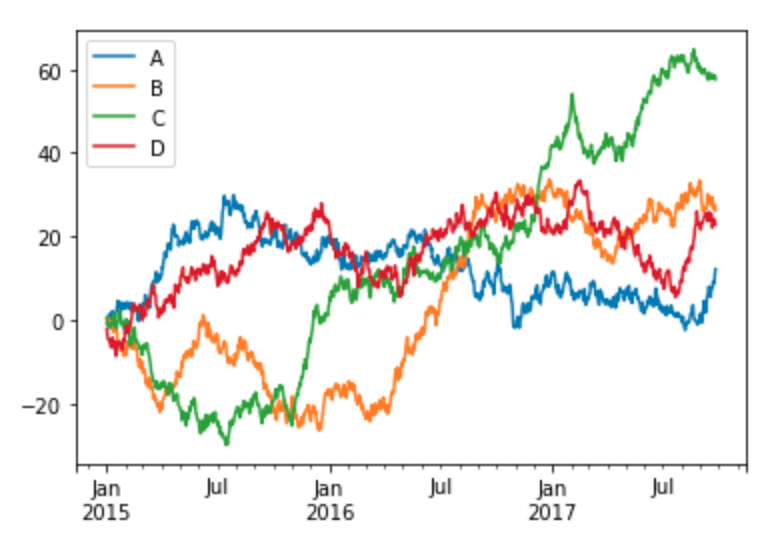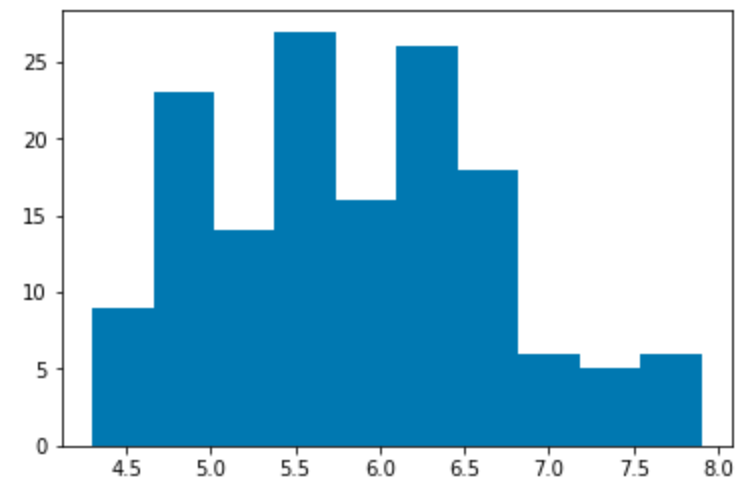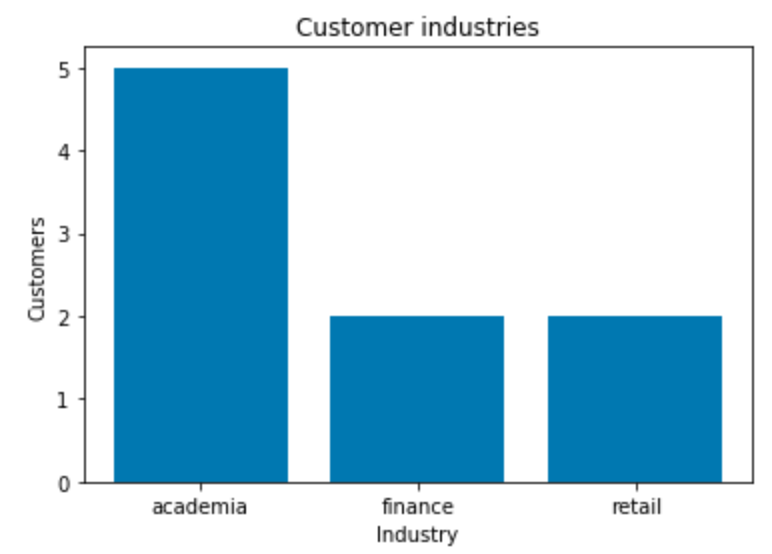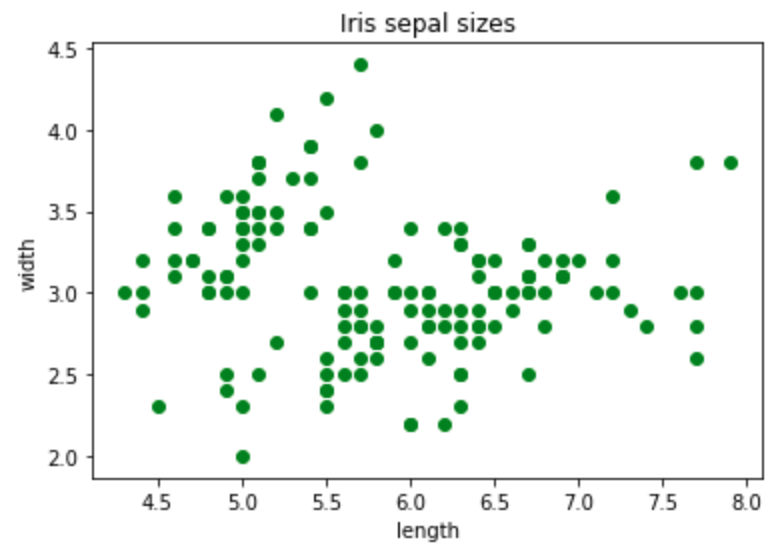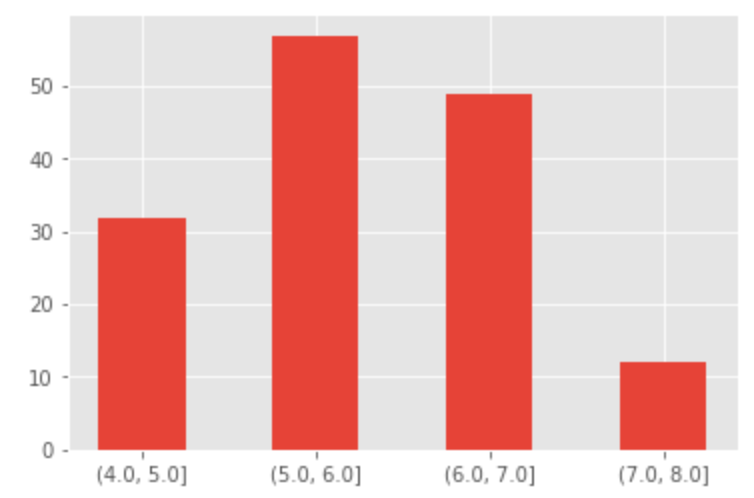Exploring project data¶
With Anaconda Enterprise, you can explore project data using visualization libraries such as Bokeh and Matplotlib, and numeric libraries such as NumPy, SciPy, and Pandas.
Use these tools to discover patterns and relationships in your datasets, and develop approaches for your analysis and deployment pipelines.
The following examples use the Iris flower data set, and this mini customer data set (customers.csv):
customer_id,title,industry
1,data scientist,retail
2,data scientist,academia
3,compiler optimizer,academia
4,data scientist,finance
5,compiler optimizer,academia
6,data scientist,academia
7,compiler optimizer,academia
8,data scientist,retail
9,compiler optimizer,finance
- Begin by importing libraries, and reading data into a Pandas DataFrame:
import pandas as pd
import numpy as np
import matplotlib.pyplot as plt
irisdf = pd.read_csv('iris.csv')
customerdf = pd.read_csv('customers.csv')
%matplotlib inline
- Then list column / variable names:
print(irisdf.columns)
Index(['sepal_length', 'sepal_width', 'petal_length', 'petal_width', 'class'], dtype='object')
- Summary statistics include minimum, maximum, mean, median, percentiles, and more:
print('length:', len(irisdf)) # length of data set
print('shape:', irisdf.shape) # length and width of data set
print('size:', irisdf.size) # length * width
print('min:', irisdf['sepal_width'].min())
print('max:', irisdf['sepal_width'].max())
print('mean:', irisdf['sepal_width'].mean())
print('median:', irisdf['sepal_width'].median())
print('50th percentile:', irisdf['sepal_width'].quantile(0.5)) # 50th percentile, also known as median
print('5th percentile:', irisdf['sepal_width'].quantile(0.05))
print('10th percentile:', irisdf['sepal_width'].quantile(0.1))
print('95th percentile:', irisdf['sepal_width'].quantile(0.95))
length: 150
shape: (150, 5)
size: 750
min: 2.0
max: 4.4
mean: 3.0573333333333337
median: 3.0
50th percentile: 3.0
5th percentile: 2.3449999999999998
10th percentile: 2.5
95th percentile: 3.8
4. Use the value_counts function to show the number of items in each category, sorted
from largest to smallest. You can also set the ascending argument to True to display the list from smallest to largest.
print(customerdf['industry'].value_counts())
print()
print(customerdf['industry'].value_counts(ascending=True))
academia 5
finance 2
retail 2
Name: industry, dtype: int64
retail 2
finance 2
academia 5
Name: industry, dtype: int64
Categorical variables¶
In statistics, a categorical variable may take on a limited number of possible values. Examples could include blood type, nation of origin, or ratings on a Likert scale.
Like numbers, the possible values may have an order, such as from disagree to neutral to agree. The values cannot, however, be used for numerical operations such as addition or division.
Categorical variables tell other Python libraries how to handle the data, so those libraries can default to suitable statistical methods or plot types.
The following example converts the class variable of the Iris dataset from object to category.
print(irisdf.dtypes)
print()
irisdf['class'] = irisdf['class'].astype('category')
print(irisdf.dtypes)
sepal_length float64
sepal_width float64
petal_length float64
petal_width float64
class object
dtype: object
sepal_length float64
sepal_width float64
petal_length float64
petal_width float64
class category
dtype: object
Within Pandas, this creates an array of the possible values, where each value appears only once, and replaces the strings in the DataFrame with indexes into the array. In some cases, this saves significant memory.
A categorical variable may have a logical order different than the lexical order. For
example, for ratings on a Likert scale, the lexical order could alphabetize the
strings and produce agree, disagree, neither agree nor disagree, strongly
agree, strongly disagree. The logical order could range from most
negative to most positive as strongly disagree, disagree, neither agree nor
disagree, agree, strongly agree.
Time series data visualization¶
The following code sample creates four series of random numbers over time, calculates the cumulative sums for each series over time, and plots them.
timedf = pd.DataFrame(np.random.randn(1000, 4), index=pd.date_range('1/1/2015', periods=1000), columns=list('ABCD'))
timedf = timedf.cumsum()
timedf.plot()
This example was adapted from http://pandas.pydata.org/pandas-docs/stable/visualization.html.
Histograms¶
This code sample plots a histogram of the sepal length values in the Iris data set:
plt.hist(irisdf['sepal_length'])
plt.show()
Bar charts¶
The following sample code produces a bar chart of the industries of customers in the customer data set.
industries = customerdf['industry'].value_counts()
fig, ax = plt.subplots()
ax.bar(np.arange(len(industries)), industries)
ax.set_xlabel('Industry')
ax.set_ylabel('Customers')
ax.set_title('Customer industries')
ax.set_xticks(np.arange(len(industries)))
ax.set_xticklabels(industries.index)
plt.show()
This example was adapted from https://matplotlib.org/gallery/statistics/barchart_demo.html.
Scatter plots¶
This code sample makes a scatter plot of the sepal lengths and widths in the Iris data set:
fig, ax = plt.subplots()
ax.scatter(irisdf['sepal_length'], irisdf['sepal_width'], color='green')
ax.set(
xlabel="length",
ylabel="width",
title="Iris sepal sizes",
)
plt.show()
Sorting¶
To show the customer data set:
customerdf
| row | customer_id | title | industry |
|---|---|---|---|
| 0 | 1 | data scientist | retail |
| 1 | 2 | data scientist | academia |
| 2 | 3 | compiler optimizer | academia |
| 3 | 4 | data scientist | finance |
| 4 | 5 | compiler optimizer | academia |
| 5 | 6 | data scientist | academia |
| 6 | 7 | compiler optimizer | academia |
| 7 | 8 | data scientist | retail |
| 8 | 9 | compiler optimizer | finance |
To sort by industry and show the results:
customerdf.sort_values(by=['industry'])
| row | customer_id | title | industry |
|---|---|---|---|
| 1 | 2 | data scientist | academia |
| 2 | 3 | compiler optimizer | academia |
| 4 | 5 | compiler optimizer | academia |
| 5 | 6 | data scientist | academia |
| 6 | 7 | compiler optimizer | academia |
| 3 | 4 | data scientist | finance |
| 8 | 9 | compiler optimizer | finance |
| 0 | 1 | data scientist | retail |
| 7 | 8 | data scientist | retail |
To sort by industry and then title:
customerdf.sort_values(by=['industry', 'title'])
| row | customer_id | title | industry |
|---|---|---|---|
| 2 | 3 | compiler optimizer | academia |
| 4 | 5 | compiler optimizer | academia |
| 6 | 7 | compiler optimizer | academia |
| 1 | 2 | data scientist | academia |
| 5 | 6 | data scientist | academia |
| 8 | 9 | compiler optimizer | finance |
| 3 | 4 | data scientist | finance |
| 0 | 1 | data scientist | retail |
| 7 | 8 | data scientist | retail |
The sort_values function can also use the following arguments:
axisto sort either rows or columnsascendingto sort in either ascending or descending orderinplaceto perform the sorting operation in-place, without copying the data, which can save spacekindto use the quicksort, merge sort, or heapsort algorithmsna_positionto sort not a number (NaN) entries at the end or beginning
Grouping¶
customerdf.groupby('title')['customer_id'].count() counts the items in each
group, excluding missing values such as not-a-number values (NaN). Because
there are no missing customer IDs, this is equivalent to
customerdf.groupby('title').size().
print(customerdf.groupby('title')['customer_id'].count())
print()
print(customerdf.groupby('title').size())
print()
print(customerdf.groupby(['title', 'industry']).size())
print()
print(customerdf.groupby(['industry', 'title']).size())
title
compiler optimizer 4
data scientist 5
Name: customer_id, dtype: int64
title
compiler optimizer 4
data scientist 5
dtype: int64
title industry
compiler optimizer academia 3
finance 1
data scientist academia 2
finance 1
retail 2
dtype: int64
industry title
academia compiler optimizer 3
data scientist 2
finance compiler optimizer 1
data scientist 1
retail data scientist 2
dtype: int64
By default groupby sorts the group keys. You can use the sort=False
option to prevent this, which can make the grouping operation faster.
Binning¶
Binning or bucketing moves continuous data into discrete chunks, which can be used as ordinal categorical variables.
You can divide the range of the sepal length measurements into four equal bins:
pd.cut(irisdf['sepal_length'], 4).head()
0 (4.296, 5.2]
1 (4.296, 5.2]
2 (4.296, 5.2]
3 (4.296, 5.2]
4 (4.296, 5.2]
Name: sepal_length, dtype: category
Categories (4, interval[float64]): [(4.296, 5.2] < (5.2, 6.1] < (6.1, 7.0] < (7.0, 7.9]]
Or make a custom bin array to divide the sepal length measurements into integer-sized bins from 4 through 8:
custom_bin_array = np.linspace(4, 8, 5)
custom_bin_array
array([4., 5., 6., 7., 8.])
Copy the Iris data set, and apply the binning to it:
iris2=irisdf.copy()
iris2['sepal_length'] = pd.cut(iris2['sepal_length'], custom_bin_array)
iris2['sepal_length'].head()
0 (5.0, 6.0]
1 (4.0, 5.0]
2 (4.0, 5.0]
3 (4.0, 5.0]
4 (4.0, 5.0]
Name: sepal_length, dtype: category
Categories (4, interval[float64]): [(4.0, 5.0] < (5.0, 6.0] < (6.0, 7.0] < (7.0, 8.0]]
Then plot the binned data:
plt.style.use('ggplot')
categories = iris2['sepal_length'].cat.categories
ind = np.array([x for x, _ in enumerate(categories)])
plt.bar(ind, iris2.groupby('sepal_length').size(), width=0.5, label='Sepal length')
plt.xticks(ind, categories)
plt.show()
This example was adapted from http://benalexkeen.com/bucketing-continuous-variables-in-pandas/ .