Configuring Operations Center Admins using Google OIDC¶
If you prefer to use OpenID Connect (OIDC) to authorize Admin users to manage cluster resources, you’ll need to use the Operation Center to configure an Auth Connector.
Before you begin: You’ll need to setup a project page and credentials.
To configure an OIDC Auth Connector:
Log in to Anaconda Enterprise, select the Menu icon
 in the top right corner and click the Administrative Console link displayed at the bottom of the slide out window.
in the top right corner and click the Administrative Console link displayed at the bottom of the slide out window.
Click Manage Resources.
Login to the Operations Center using the Administrator credentials configured after installation.
Select Settings in the login menu in the upper-right corner.
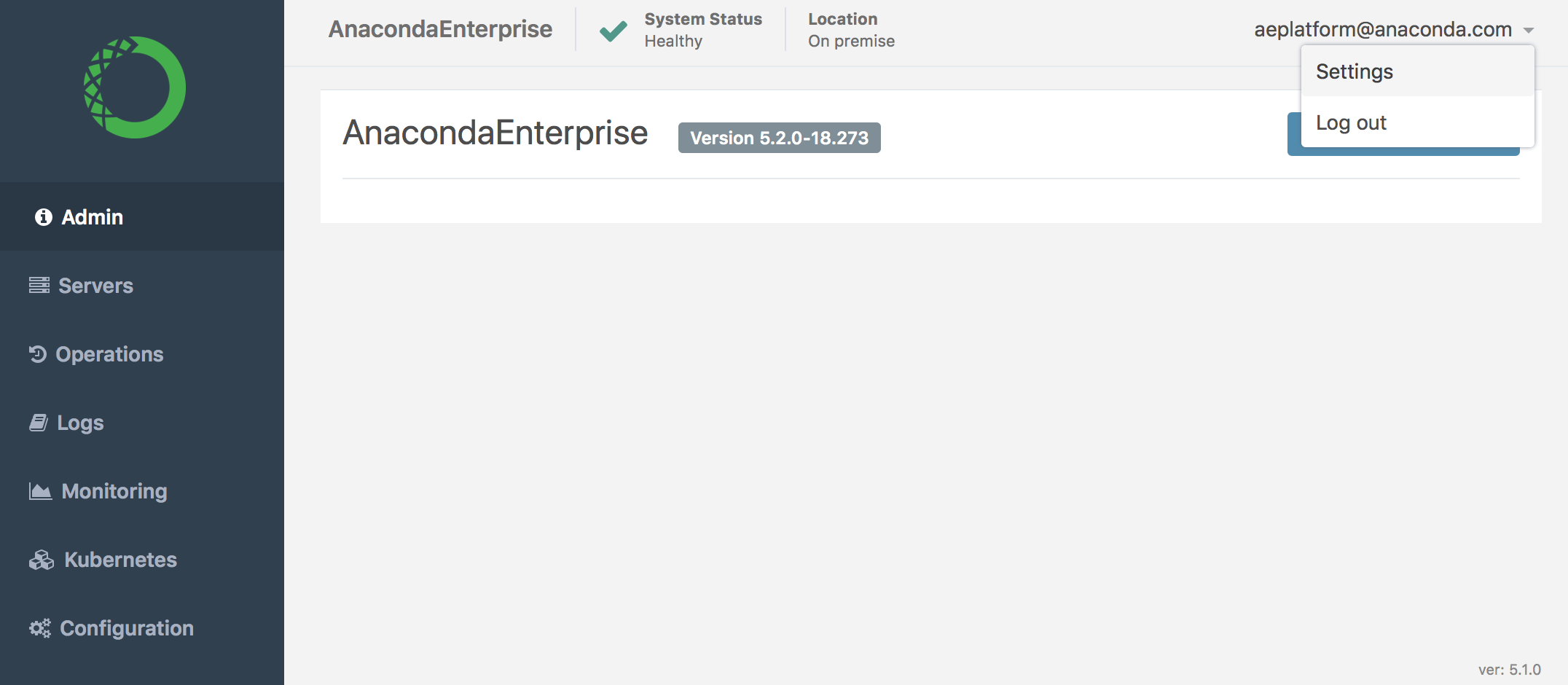
In the left menu, select Auth Connectors, then click + Create (if this is your first Auth Connector) or + New Connector in the bottom-left, if other connectors have been configured.
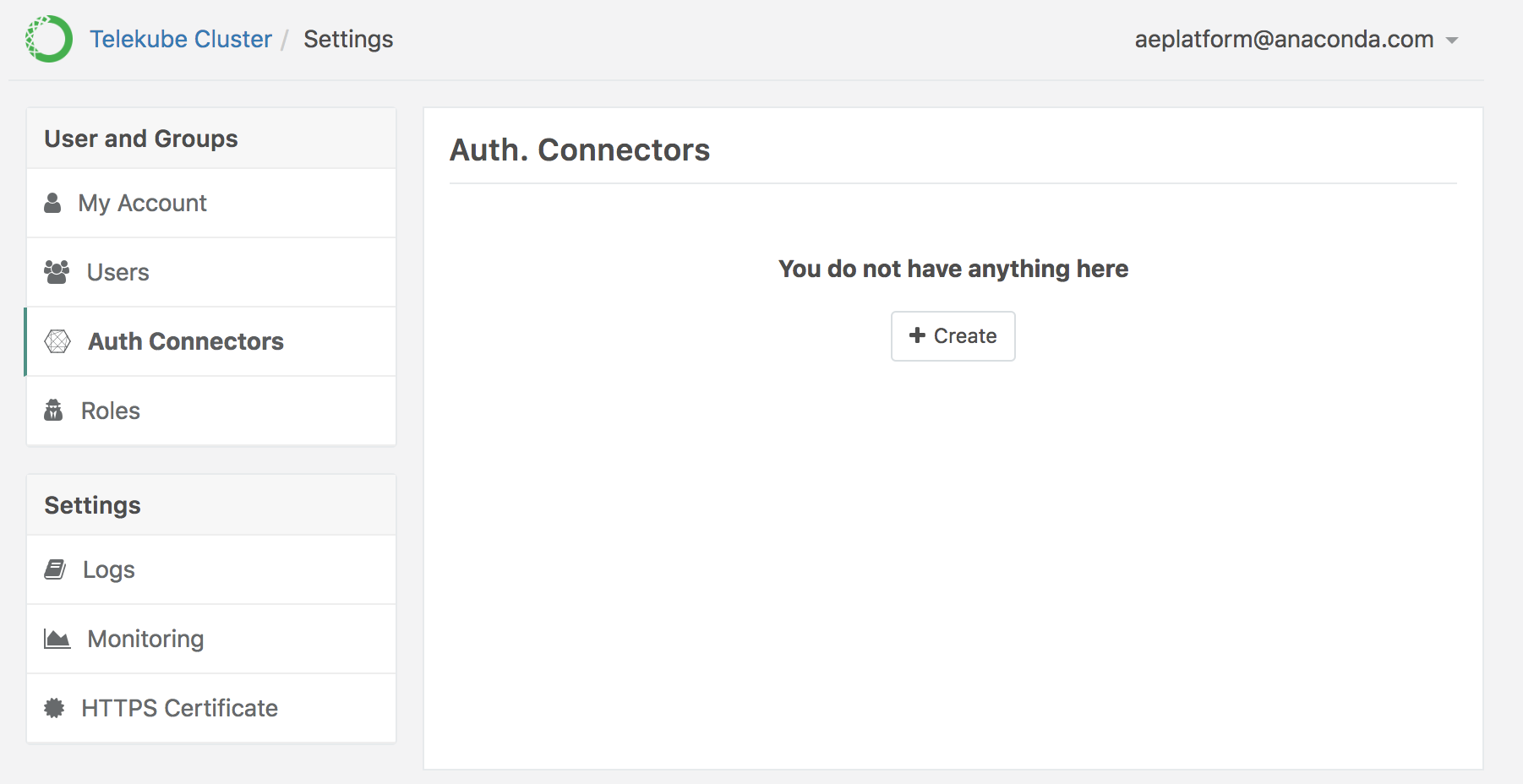
Provide the information required to connect to OIDC—including the client credentials—using the following format:
kind: oidc
metadata:
name: google
spec:
claims_to_roles:
- {claim: "hd", value: "domain.com", roles: ["@teleadmin"]}
client_id: <client id>
client_secret: <client secret>
issuer_url: https://accounts.google.com
redirect_url: "https://ops.domain/portalapi/v1/oidc/callback"
scope: [email]
version: v2
NOTE: Using the above settings, all accounts belonging to domain.com will be a member of @teleadmin (making them superadmins).
EXAMPLE:
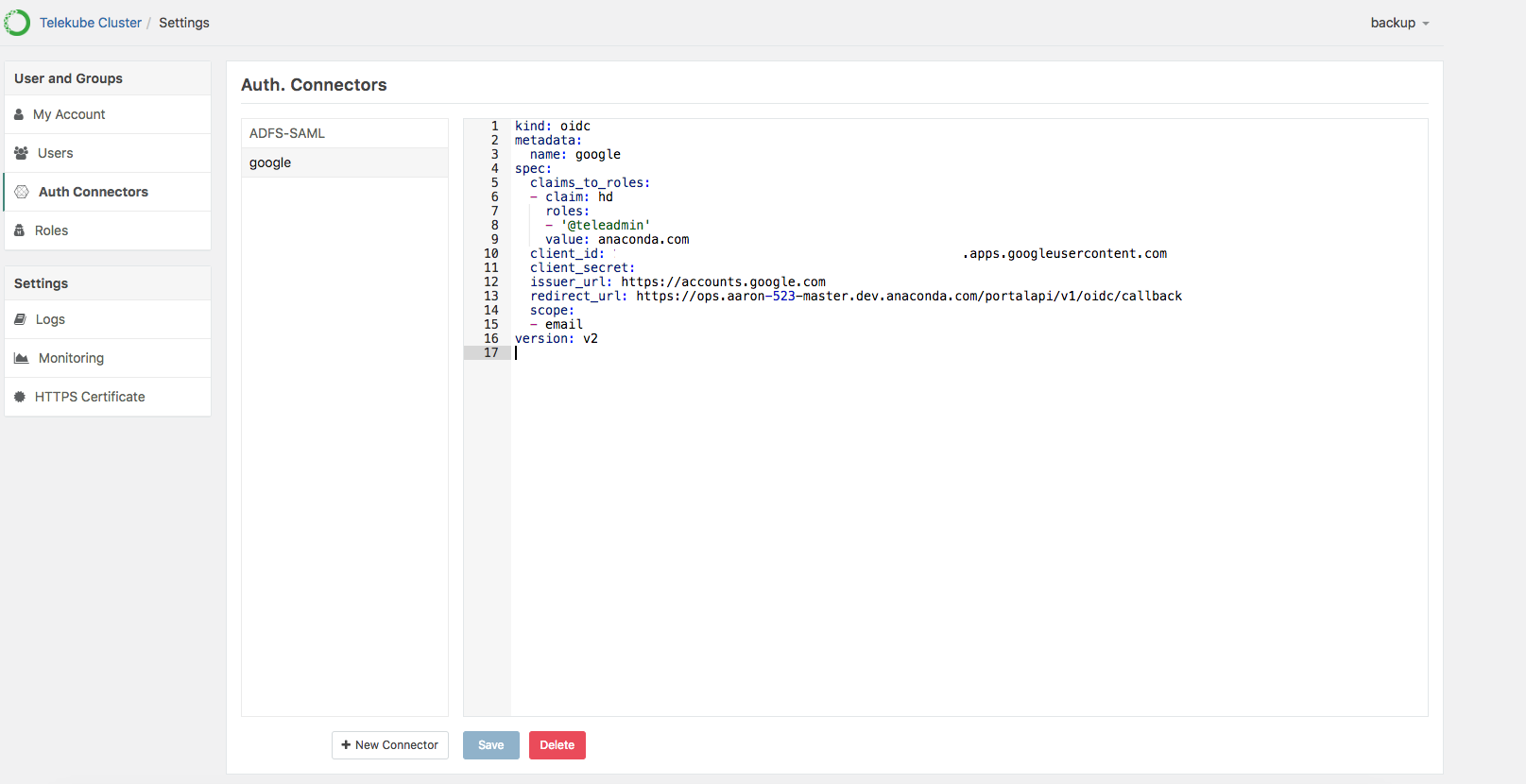
Click Save to update Anaconda Enterprise to use this new connector. If the account already exists, you’ll get an error.
