Anaconda Enterprise Admin Consoles¶
Anaconda Enterprise provides separate consoles for System Administrators to perform tasks related to each aspect of configuring and managing the platform, with credentials required to access each console.
This gives enterprises the flexibility they want—and the security they need—to choose whether to grant the permissions required to access a particular console to a single Admin, or several different individuals, based on their area(s) of expertise within the organization.
The Administrative Console¶
When you first log in to the Administrative Console, it will look something like this:
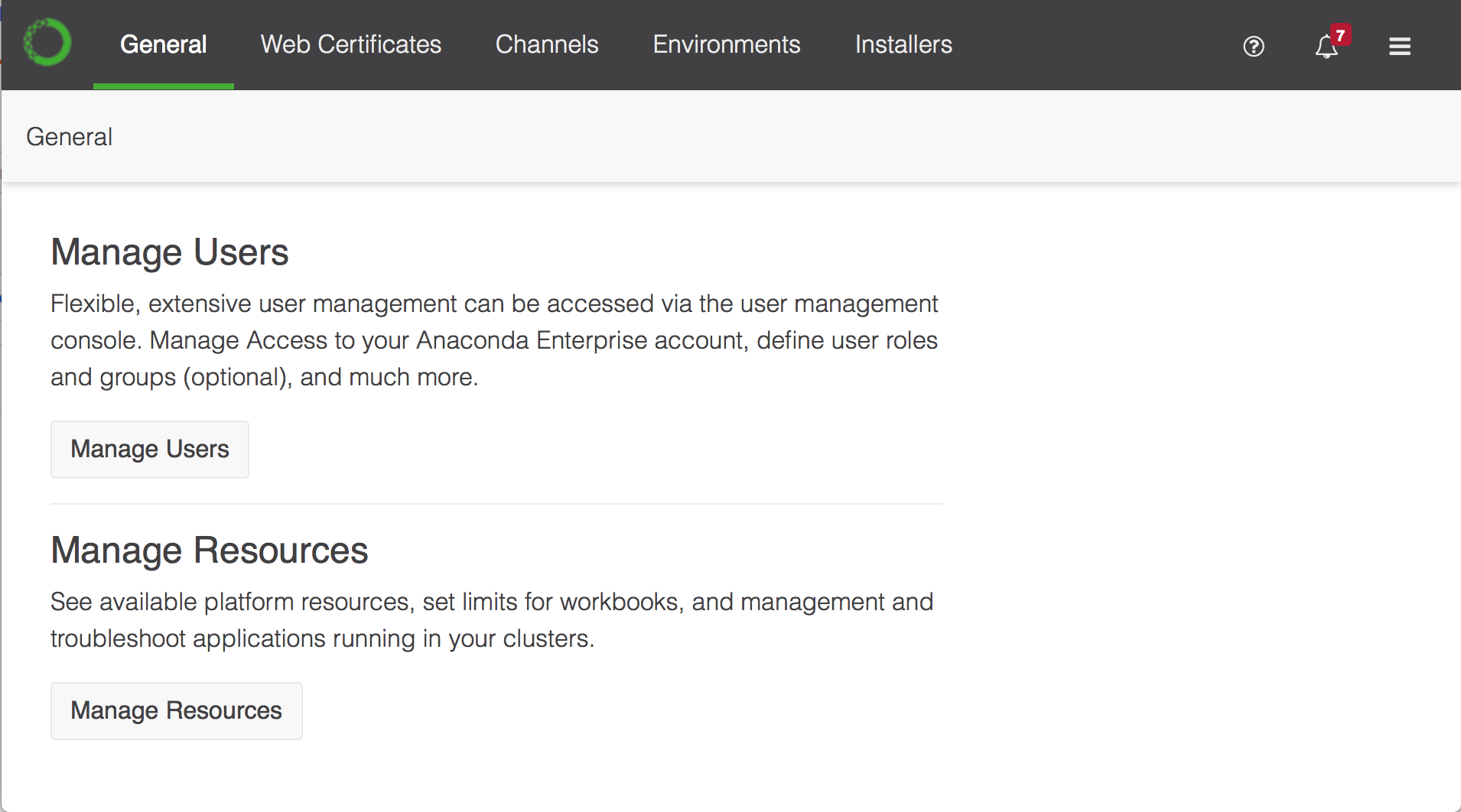
Administrative Console Admins can use this console to do the following:
Configure TLS/SSL certificates used by the platform.
Create and share channels as a way to distribute packages to platform users.
Bundle collections of packages and their dependencies into environments.
Create custom installers, Cloudera parcels, and Management Packs.
Click Manage Users to log in to the Authentication Center.
The credentials required to access this console are set using the process described here. (You’ll have to log in using the default admin credentials the first time.)
Click Manage Resources to log in to the Operations Center. The credentials required to access this console are set during the post-install process, and can be updated following the process described here.
The Authentication Center¶
When you first log in to the Authentication Center, it will look something like this:
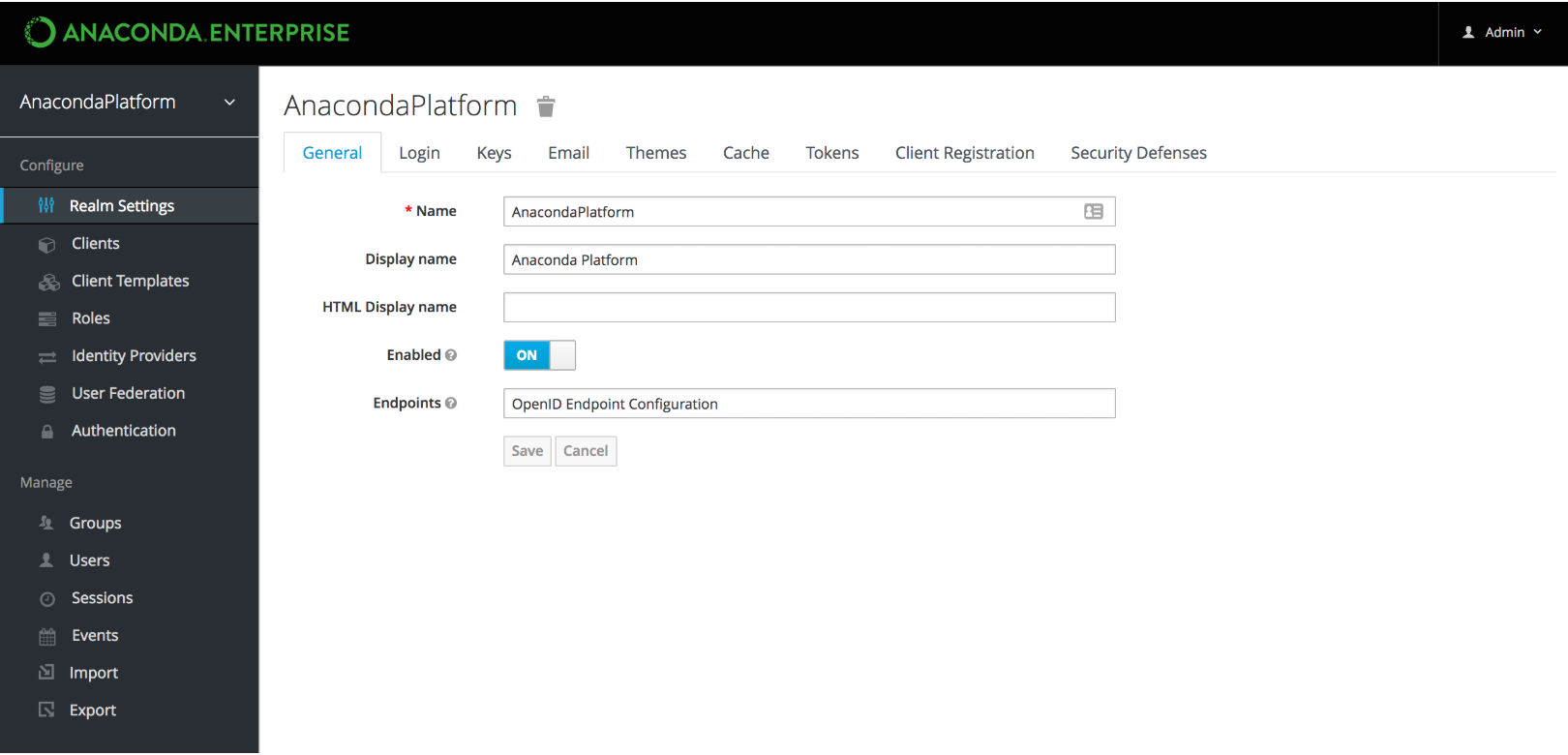
Authentication Center Admins can use this console to do the following:
Connect to—and federate users from—an existing identity provider.
Configure user access to the platform and its resources.
Create groups of users—and map roles to these groups—that reflect the needs of your team(s).
Configure session timeouts for platform users.
The Operations Center¶
When you first log in to the Operations Center, it will look something like this:

Operations Center Admins can use this console to do the following:
Add and remove server nodes from your Anaconda Enterprise cluster.
Configure and monitor the utilization of your AE cluster resources.
Configure advanced platform settings, such as whether to use an external version control repository, or an NFS share.
Create and manage access credentials for Operations Center Admins.
