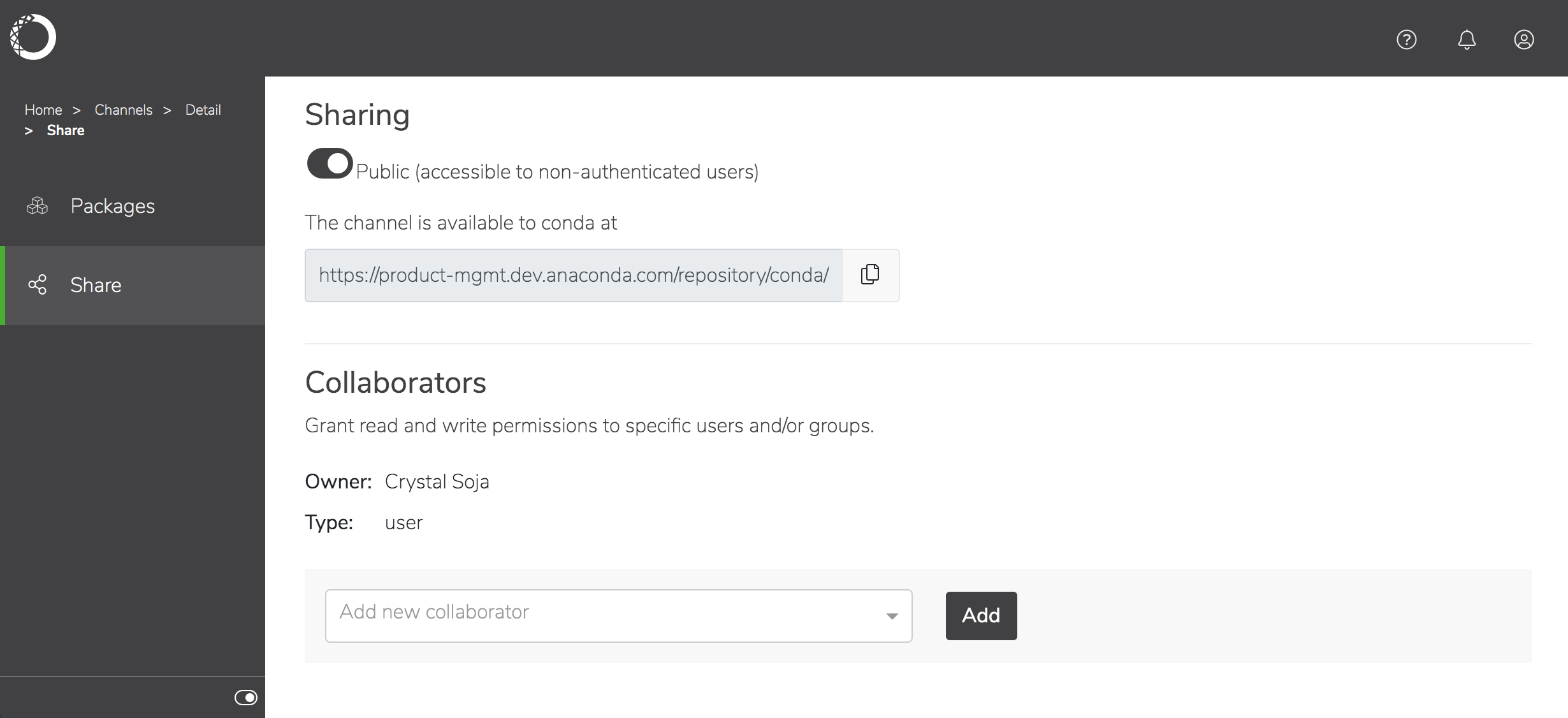Managing channels and packages¶
Anaconda Enterprise makes it easy for you to manage the various channels and packages used by your organization—whether you prefer using the UI or the CLI.
Log in to the console using the Administrator credentials required to access the Administrative Console.
Select Channels in the left menu to view the list of existing channels, each channel’s owner and when the channel was last updated.
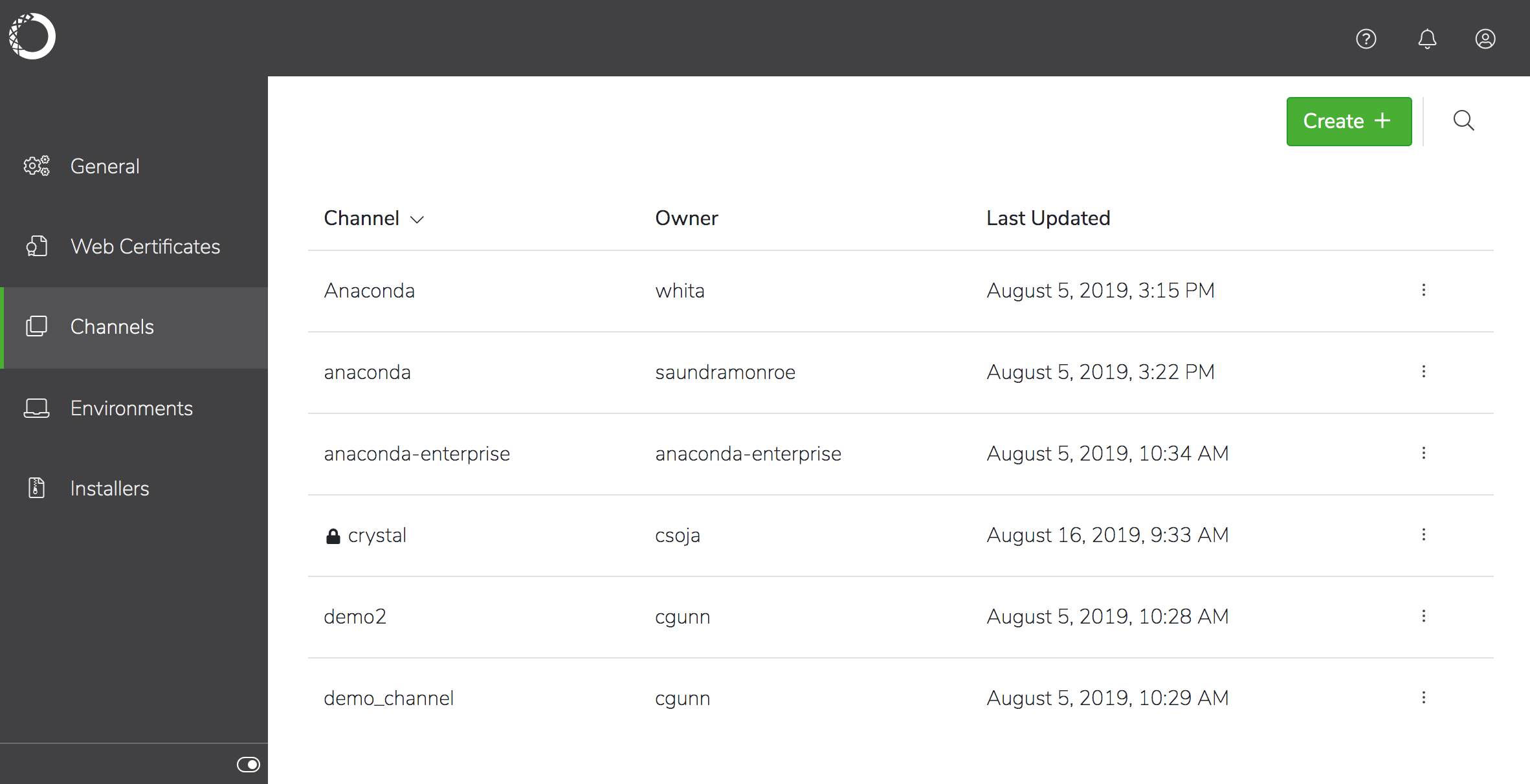
Note
Private channels are displayed with a lock  next to their name in the list, to indicate their secure status.
next to their name in the list, to indicate their secure status.
Click on a channel name to view details about the packages in the channel, including the supported platforms, versions and when each package in the channel was last modified. You can also see the number of times each package has been downloaded.
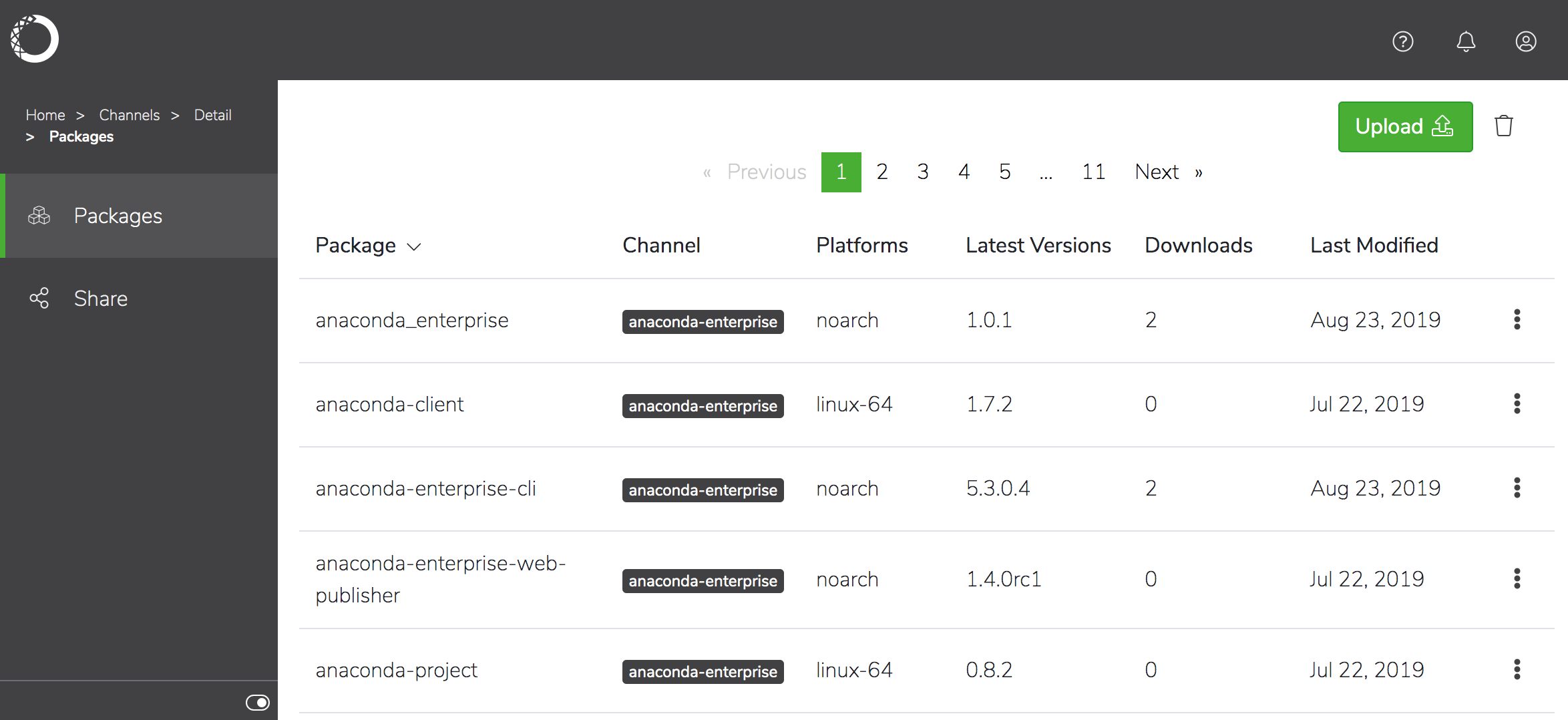
To add a package to an existing channel, click Upload and browse for the package.
Note
There is a 1GB file size limit for package files you upload.
Click on a package name to view the list of files that comprise the package, and the command used to install the package.
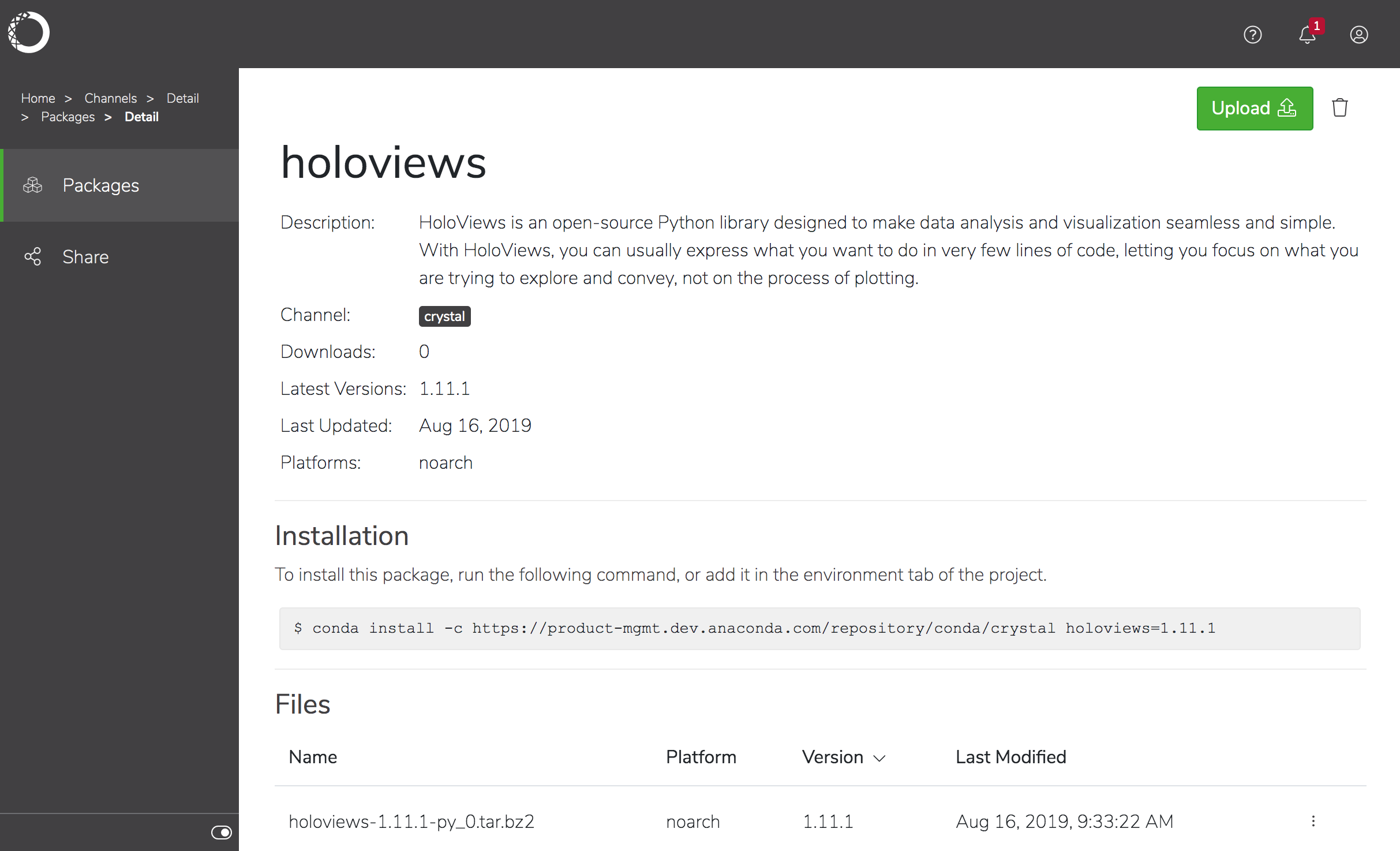
To remove a package from a channel, select Delete from the command menu
 for the package in the list.
for the package in the list.
Warning
The anaconda-enterprise channel is used for internal purposes only, and should not be modified.
Using the CLI:¶
Get a list of all the channels on the platform with the channels list command:
anaconda-enterprise-cli channels list
Share a channel with a specific user using the share command:
anaconda-enterprise-cli channels share --user username --level r <channelname>
You can also share a channel with an existing group:
anaconda-enterprise-cli channels share --group GROUPNAME --level r <channelname>
Replacing GROUPNAME with the actual name of the group.
Note
Adding --level r grants this group read-only access to the channel.
You can “unshare” a channel using the following command:
anaconda-enterprise-cli channels share --user <username> --remove <channelname>
Run anaconda-enterprise-cli channels --help to see more information about
what you can do with channels.
For help with a specific command, enter that command followed by --help:
anaconda-enterprise-cli channels share --help