Uploading a conda package¶
After you build a conda package, you can upload it to a channel to make it available for others to use.
A channel is a specific location for storing packages, and may point to a cloud-based repository or a private location on a remote or local repository that you or your organization created. See Accessing remote package repositories for more information.
Note
There is a 1GB file size limit for package files you upload.
To add a package to an existing channel:¶
Click Channels in the top menu to display your existing channels.
Select the specific channel you want to add your package to—information about any packages already in the channel is displayed.
Click Upload, browse for the package and click Upload. The package is added to the list.
Now you can share the channel and packages with others.
To create a new channel to add packages to:¶
Click Create in the upper right corner, enter a meaningful name for the channel and click Create.
Note
Channels are Public—accessible by non-authenticated users–by default. To make the channel Private, and therefore available to authenticated users only, disable the toggle to switch the channel setting from Public to Private.
Click Upload to add your package(s) to the channel.
Using the CLI:
You can also create a channel by running the following in a terminal window:
anaconda-enterprise-cli channels create <channelname>
Note
The channel name <channelname> you enter must not already exist.
Now you can upload a package to the channel by entering the following:
anaconda-enterprise-cli upload path/to/pkgs/notebookname.tar.bz2 --channel <channelname>
Replacing path/to/pkgs/notebookname.tar.bz2 with the actual path to the package you want to
upload, and <channelname> with the actual channel name.
To remove a package from a channel, select Delete from the command menu for the package:
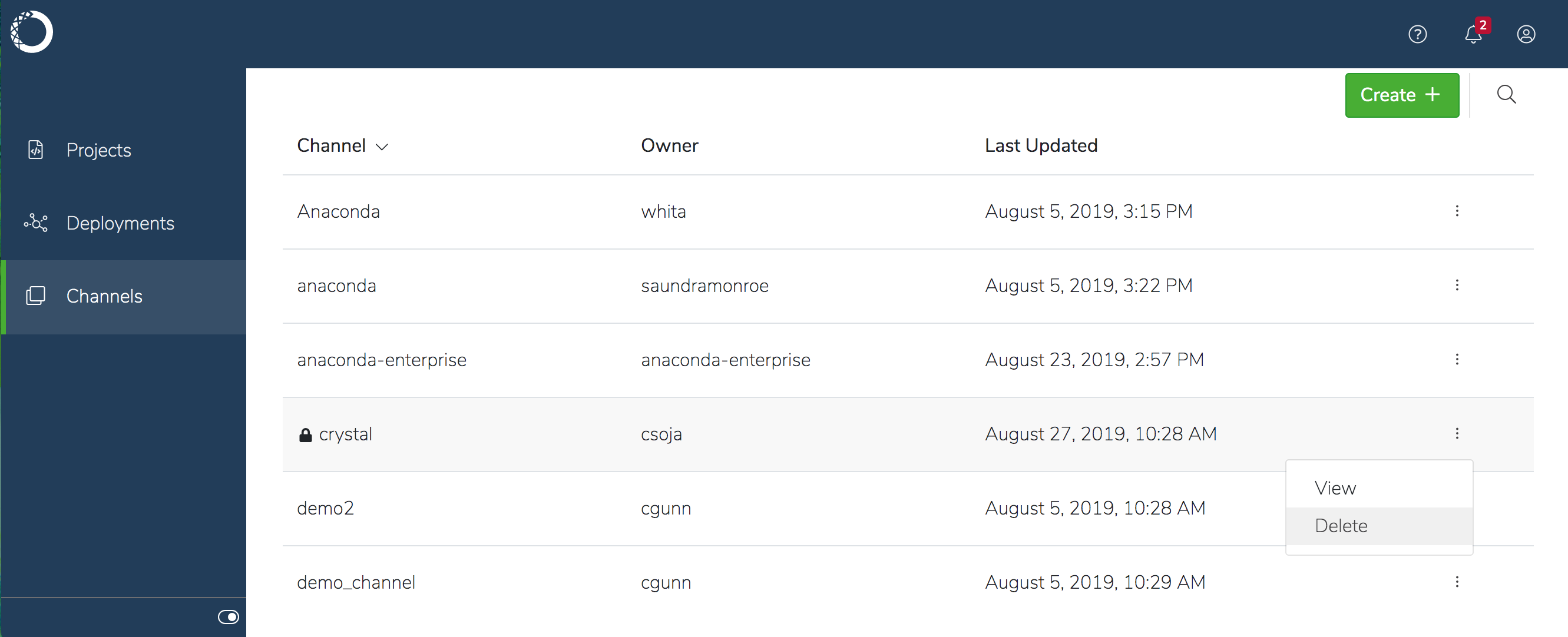
Note
If the Delete command is not available, you don’t have permission to remove the package from the channel.
Setting a default channel¶
There is no default_channel in a fresh install, so you’ll have to enter a specific channel each time.
If you don’t want to enter the --channel option with each command, you
can set a default channel:
anaconda-enterprise-cli config set default_channel <channelname>
To display your current default channel:
$ anaconda-enterprise-cli config get default_channel
'<channelname>'
After setting the default channel, upload to your default channel:
anaconda-enterprise-cli upload <path/to/pkgs/packagename.tar.bz2>
Replacing <path/to/pkgs/packagename.tar.bz2> with the actual path to the
package you want to upload.
