Sharing channels and packages¶
After you build a package and upload it to a channel, you can enable others to access it by sharing the channel with them. You can share a channel with specific users, or groups of users.
To share multiple packages with the same set of users, you can upload all of the packages to a channel and share that channel. This enables you to create channels for each type of user you support, and add the packages they need to each.
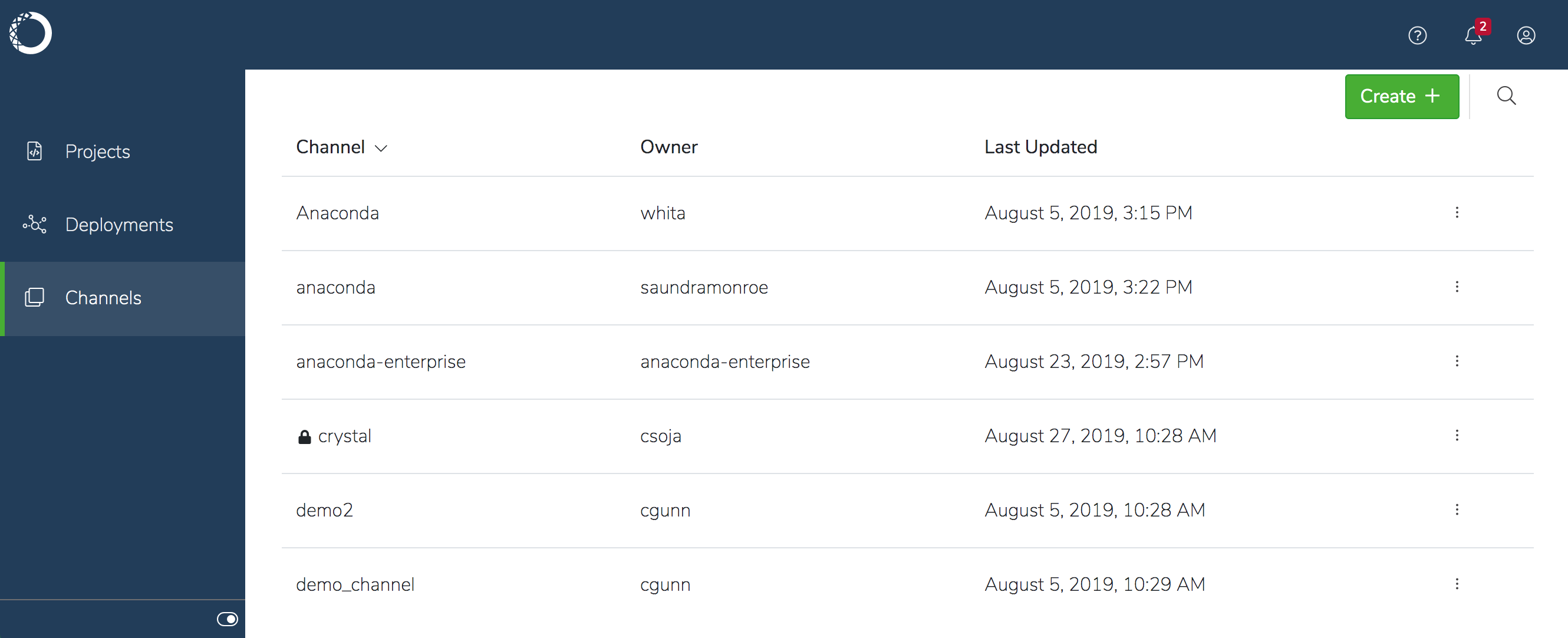
Anyone you share the channel with will see it in their Channels list when they log in to Anaconda Enterprise. They can then download the packages in the channel they want to work with, and add any packages their project depends on to their project before deploying it.
Note
The default is to grant collaborators read-write access, so if you want to prevent them from adding and removing packages from the channel, be sure they have read-only access. You’ll need to use the CLI to make a channel read-only.
To share a channel with unauthenticated users:¶
Select the channel in the Channels list, and verify that the packages in the channel are all appropriate to share.
Click Share in the left menu.
Ensure the channel is set to
Public, copy the URL location of the channel, and distribute it to the people with whom you want to share the channel.
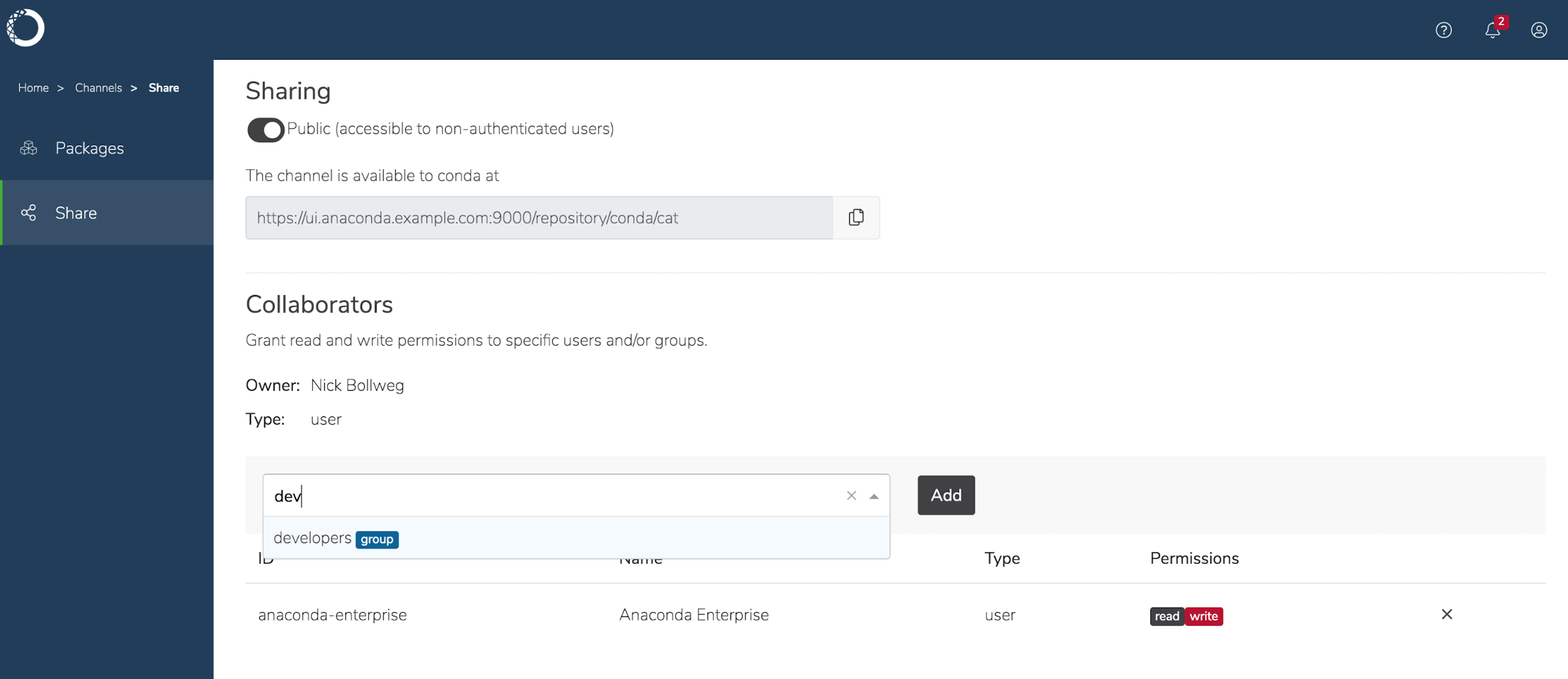
To share a channel with other platform users:¶
Select the channel in the Channels list and verify that all the packages you want to share are listed.
Click Share in the left menu.
Note
Channels are Public—accessible by non-authenticated users–by default. To make the channel Private, and therefore available to authenticated users only, disable the toggle to switch the channel setting from Public to Private.
Start typing the name of the user or group in the Add New Collaborator drop-down to search for matches. Select the option that corresponds to what you want. You can add multiple users or groups at the same time.
Click Add when you’re satisfied with your selections.
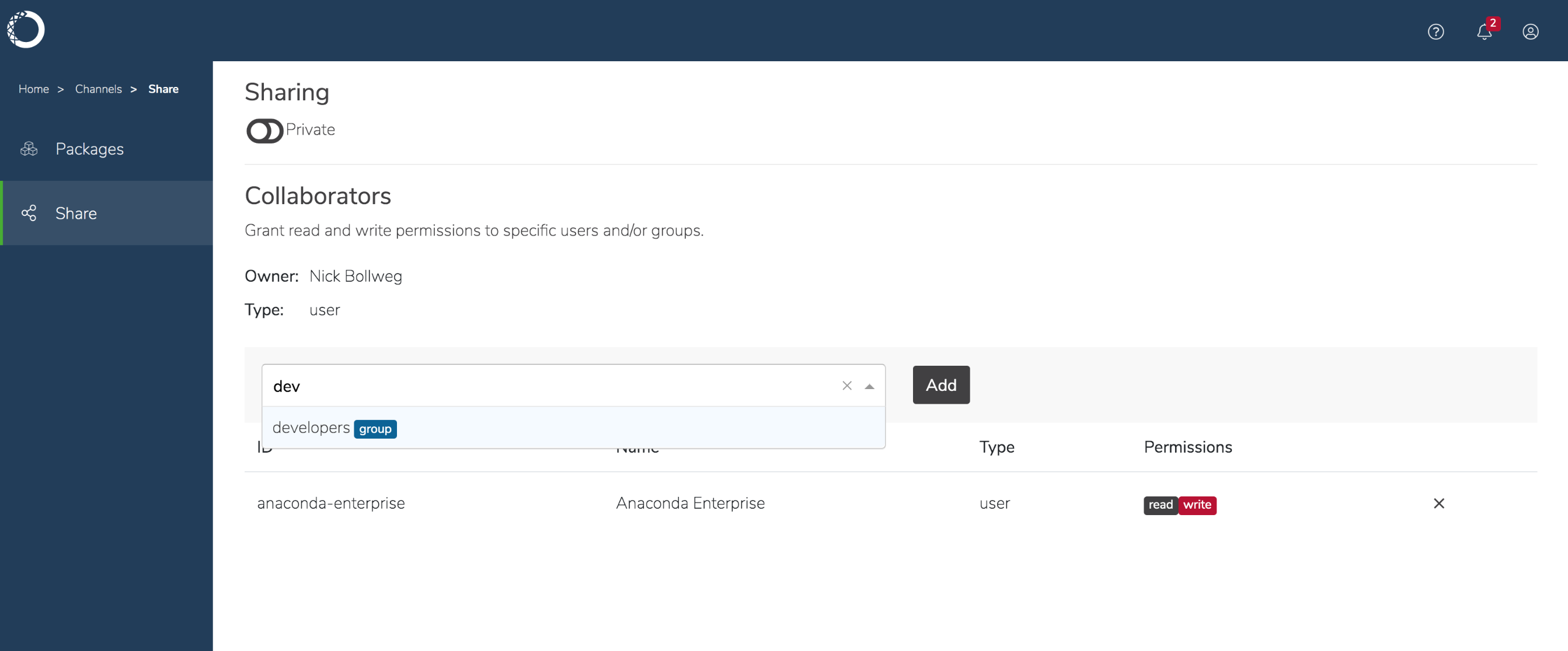
To “unshare” a channel with a collaborator, simply click the large X next to the right of their name in the Collaborator list.
Using the CLI:¶
Get a list of all the channels on the platform with the channels list command:
anaconda-enterprise-cli channels list
Share a channel with a specific user using the share command:
anaconda-enterprise-cli channels share --user username --level r <channelname>
You can also share a channel with an existing group created by your Administrator:
anaconda-enterprise-cli channels share --group GROUPNAME --level r <channelname>
Replacing GROUPNAME with the actual name of your group.
Note
Adding --level r grants this group read-only access to the channel.
You can “unshare” a channel using the following command:
anaconda-enterprise-cli channels share --user <username> --remove <channelname>
Run anaconda-enterprise-cli channels --help to see more information about
what you can do with channels.
For help with a specific command, enter that command followed by --help:
anaconda-enterprise-cli channels share --help
