Working with projects#
To work with a project, click on it or select View details from its menu in the list view. Then use the menu on the left as follows:
Click Session to open the project in the default editor. This is Jupyter Notebook, unless you’ve specified a different editor under Settings.
Click Deployments to view deployments initiated from this project.
Click Schedules to view and schedule deployments of the project.
Click Runs to view a list of all project deployments that have run based on a schedule.
Click Share to share the project with selected collaborators.
Click Audit Trail to view a list of all actions performed on the project.
Click Settings to change the project name or choose a default editor for the project. Jupyter Notebook is the default editor for all newly created projects.
You can also select a resource profile that meets or exceeds your requirements for the project, or delete the project. With admin configurations, your projects (sessions/deployments) can now run separately from the master node.
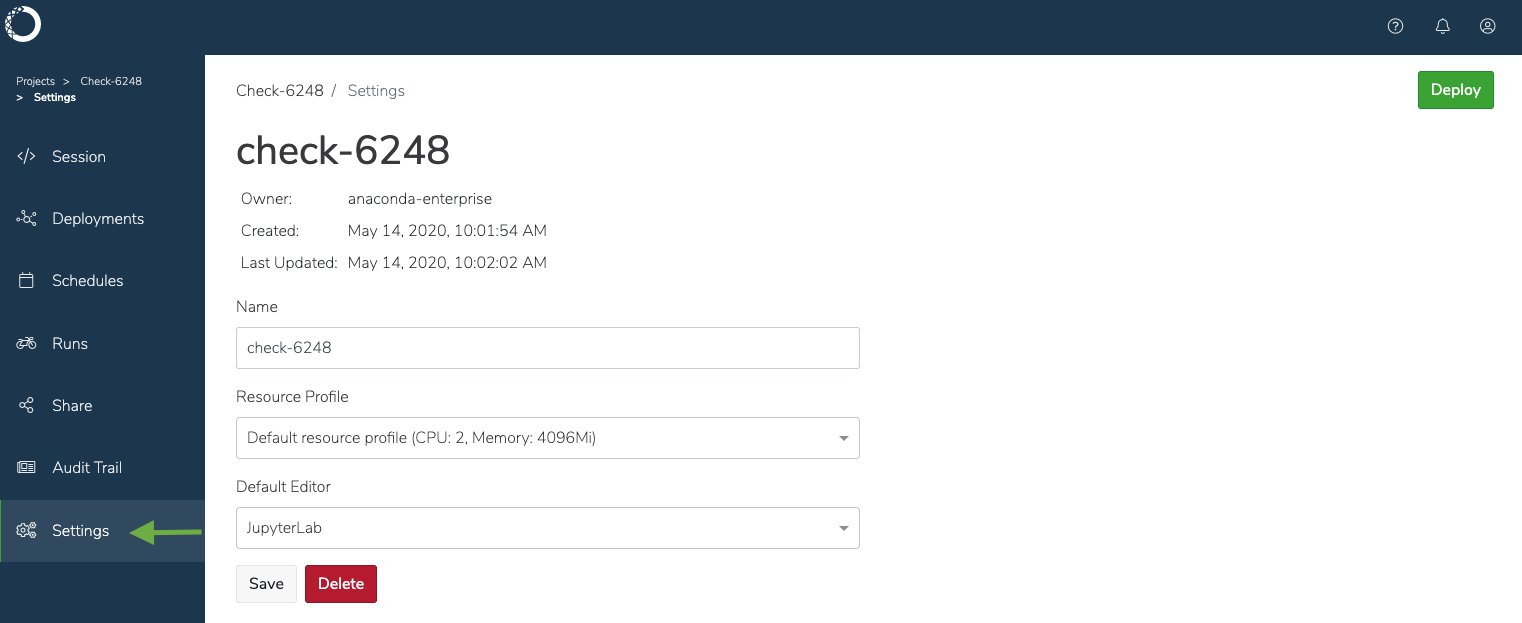
Warning
Deleting a project is irreversible. Only the project owner or an adminisrator can delete shared projects.
To make changes to the project files, click Open session .
Note
If the system gets overloaded and there are issues copying, opening, or saving changes to a project, the platform will visually notify you by displaying it in red, and generating a text notification. Anaconda recommends you check the notifications in the Audit Trail for additional information about the error, or delete the project and try again.
To work with the contents offline, you can download the compressed file and then upload it to work with it within AE.
You can create new projects within Anaconda Enterprise, or upload existing ones to add them to the server.
To update the project repository with your changes, commit your changes to the project.
Note
To maintain performance, there is a 1GB file size limit for uploaded project files. Anaconda Enterprise projects are versioned using Git, so Anaconda recommends you commit only text-based files relevant to a project, and keep them under 100MB. Binary files are difficult for version control systems to manage, so Anaconda recommends using storage solutions designed for that type of data, and connecting to those data sources from within your Anaconda Enterprise sessions.
If your organization would prefer to use its own supported external version control repository, your Administrator can configure Anaconda Enterprise to use that repository instead of the internal GitHub server. Once complete, you will be prompted for your personal access token before you create your first project in Anaconda Enterprise.
Anaconda recommends you create an ever-lasting token, so you can retain permanent access to your files from within Anaconda Enterprise. See Configuring your user settings for the permissions that must be set for your auth token, and the steps to configure connectivity to your version control repository.