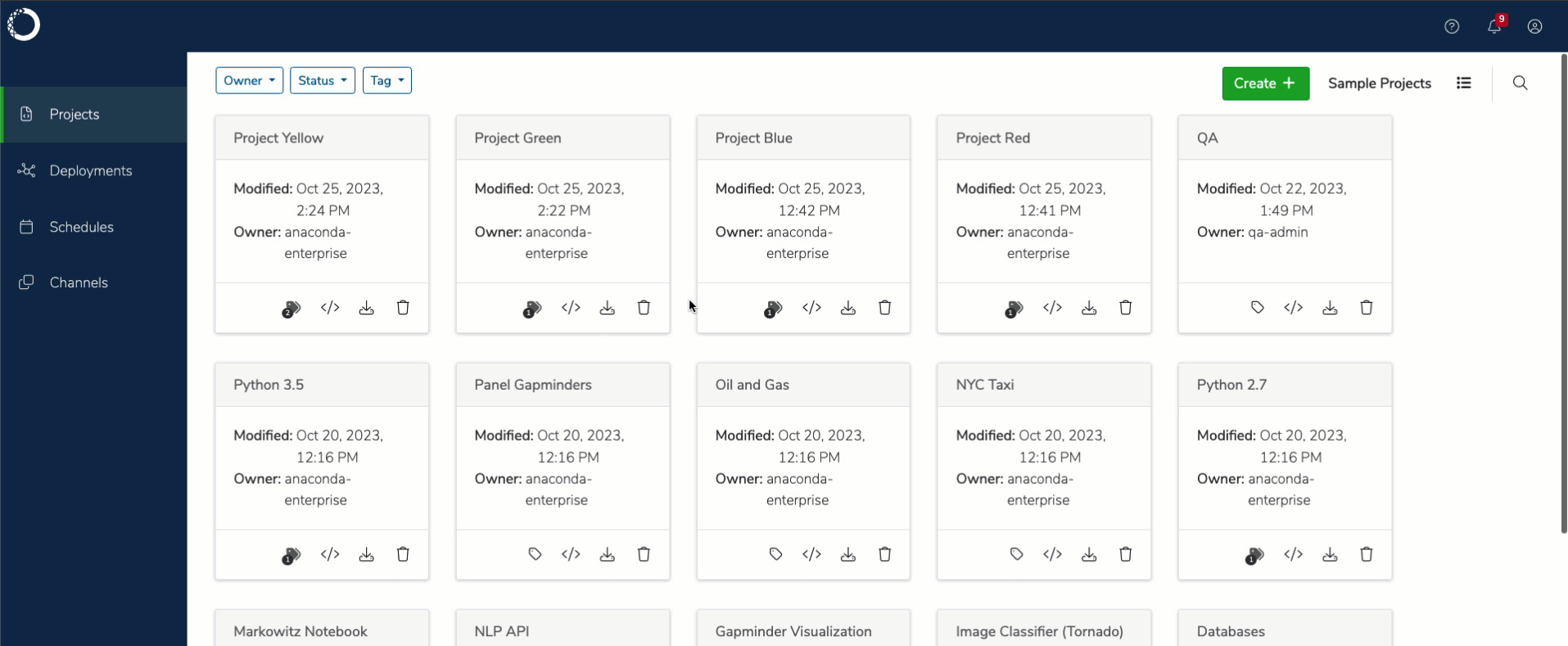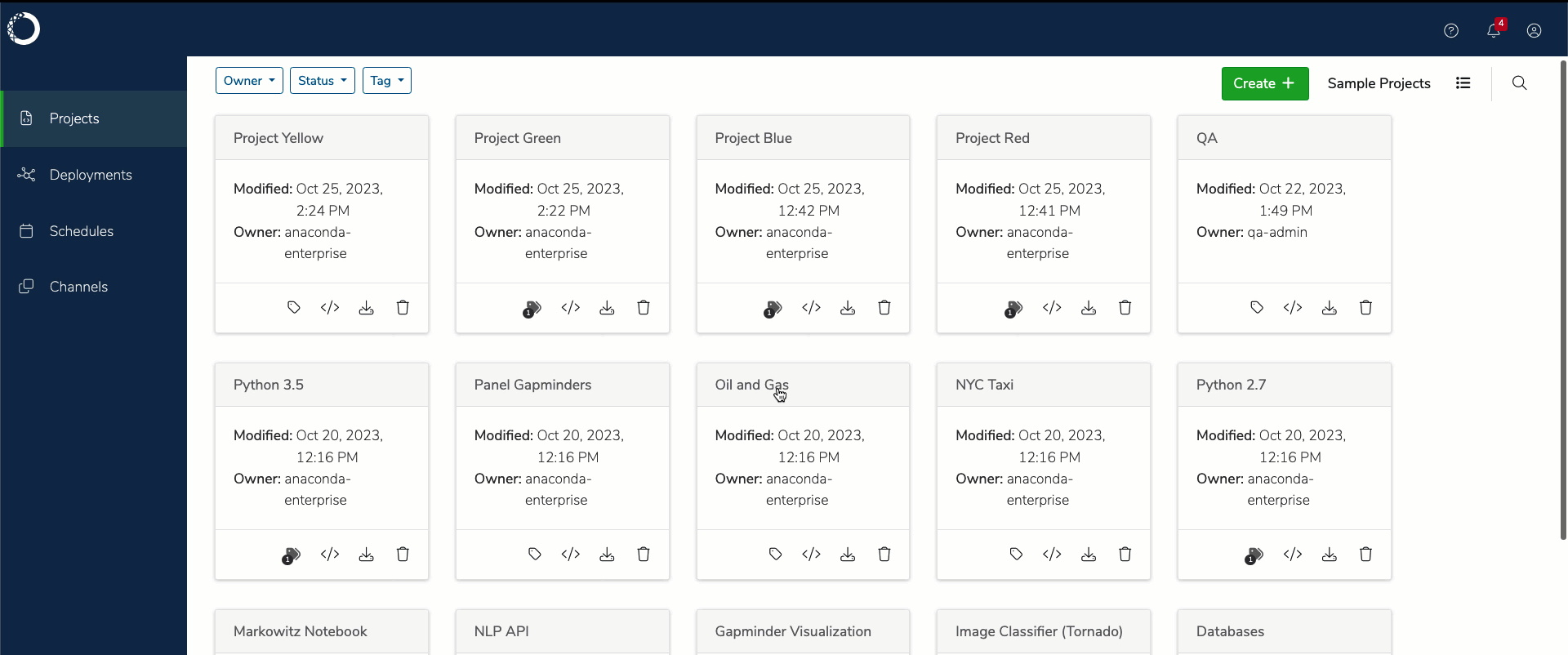Project tagging#
Tag projects you own to include additional options for project filtering, allowing you to efficiently locate projects when you need them.
Note
Administrator users can manage tags for any project.
Filtering tagged projects#
Once you have added tags to your projects, you can use them to filter your projects, which will help you locate them efficiently. From the Projects page, open the Tag filter dropdown, then select the tags you need. The project list will filter to display only projects that contain those tags.